Useful Tips
How to use Canva to create your CV
Creating a striking resume no longer requires complicated software. Canva offers simple, free tools to help you stand out visually in recruiters' eyes.
Advertisement
Turn your resume into a professional presentation without complications
Knowing how to use Canva to create your resume is a huge advantage if you want to stand out from other candidates without the need for complicated software or graphic design experience.
Canva is a free, online, and easy-to-use tool that allows you to create a visually appealing, modern resume tailored to your professional style.
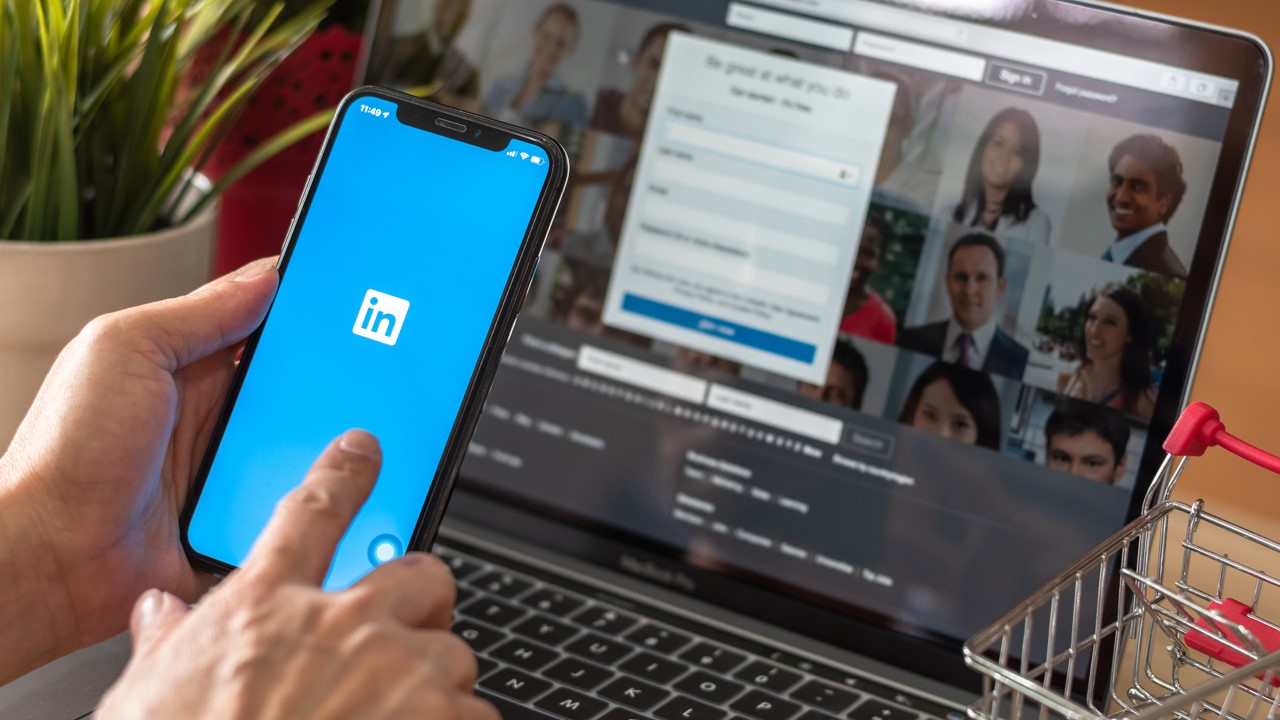
Create an attractive LinkedIn profile
Your online profile can be the key to finding new opportunities. Improve your position with simple adjustments and increase your visibility among recruiters.
You no longer need to use Word or rely on rigid templates. With Canva, you can customize fonts, colors, and sections, and creatively highlight your information.
In this article, we'll show you step-by-step how to use Canva to create your resume, with key tips for optimizing your design, avoiding mistakes, and capturing the attention of recruiters.
Why choose Canva for your resume
Canva offers multiple advantages that make it an ideal choice for creating your resume, especially if you're just starting out and don't have advanced technical resources or knowledge.
With its free version, you can access dozens of pre-designed templates. Just sign up and start editing with a few clicks from your browser or mobile device.
The interface is very intuitive, allowing you to focus on the content without wasting time learning how to use complex or professional features.
Plus, knowing how to use Canva to create your CV helps you achieve a clean, organized, and attractive result, which makes a difference in recruitment processes.
What you should have ready before you start
Before entering Canva, prepare your resume content: your personal details, education, experience, skills, and achievements. This greatly speeds up the editing process.
You can pre-write it in a text document or on a piece of paper. That way, you'll just have to copy and paste it into the chosen design without leaving anything out.
We also recommend defining your desired style: formal, modern, creative, or minimalist. This will help you choose a template that fits your professional profile.
Many professionals find that using Canva to create their CV involves more than just design: it's also about clarity, planning, and knowing what you want to communicate.
Step by step to create your CV with Canva
Below, we'll show you the complete process for creating your resume using Canva. Each step is designed to help you achieve a professional result from scratch.
1. Create a free Canva account
Enter in Canva and sign up with your email, Google account, or Facebook. The free version is enough to create a great resume.
Once inside, you'll see a search box where you can type "resume." Canva will show you many pre-designed templates that you can easily customize to your profile.
2. Choose a professional template
Explore the available templates and select one that suits your industry. There are more formal options for offices and more creative ones for visual industries.
You can click on each design to preview it. Once you find one you like, select "Use this template" to start editing.
3. Personalize contact information
Edit your name, address, phone number, email, and links (like LinkedIn). Canva lets you change the font, size, and placement of elements.
Make sure your information is clear and up-to-date. A mistake in your email or phone call can ruin your chances, even with a good design.
4. Fill in the experience and education
Canva includes pre-built blocks for writing your previous work, dates, and accomplishments. Stick to reverse chronological order and keep descriptions short and to the point.
You can also edit or move sections if you want to prioritize your education over work experience, especially if you're just starting out in your career.
5. Add skills and other data
It includes a section on technical and soft skills. Canva offers icons and visuals you can use to showcase your level of knowledge or competencies.
It's recommended to use progress bars, stars, or visual scales only if the design allows for it without overloading the document. Less is more in this type of design.
6. Review the complete design
Make sure the colors match well and the text is clear. Avoid very dark backgrounds or extremely small letters that make them difficult to read.
Knowing how to use Canva to create your CV also means having visual judgment: check margins, alignment, and style consistency to convey professionalism.
7. Download your resume in PDF
When you're done, click "Share" or "Download." Choose PDF for printing or web. This ensures good quality without distorting the design.
Save a copy on your device and another in the cloud. This way, you can quickly email it or upload it to job portals like InfoJobs or LinkedIn.
Tips to make your CV stand out on Canva
Design is only part of the process. Here are some tips to ensure your resume not only looks good, but also fulfills its primary purpose: landing interviews.
Take care of your spelling
A pretty design doesn't compensate for grammatical errors. Review everything before uploading your resume. You can ask someone else to read it to spot any mistakes you missed.
Seriousness also shows in the details. Knowing how to use Canva to create your CV is helpful, but taking care of the content is what really makes you stand out.
Do not abuse colors or elements
Avoid using too many colors or including meaningless icons. Each element should have a function. If everything draws attention, nothing really stands out to the reader.
Maintain visual consistency. If you use blue, pair it with a neutral color. If you use icons, make sure they all have the same graphic style to maintain the harmony.
Tailor your CV to each vacancy
You can create multiple versions of the same resume in Canva. This way, you can easily adapt it to the type of company or position you're applying for.
Changing the order of sections or emphasizing certain achievements can make a difference. Personalizing your presentation demonstrates commitment to the job.
Advantages of creating your CV with Canva
Using Canva as a resume design tool has multiple benefits, especially if you lack technical knowledge or access to professional software.
🎨 Ease of use: No prior experience is required. Everything is edited with a few clicks, and the system is very intuitive, even on mobile.
🎨 Professional results: Even if you use the free version, you can create a visually modern, attractive resume with immediate visual impact.
🎨 Wide variety of templates: There are designs for all tastes and sectors. You can choose from simple, elegant, creative, or casual, depending on the job you're looking for.
🎨 Access from anywhere: Canva saves your work to the cloud. You can continue editing from another device if you need to make quick changes.
What to avoid when using Canva for your CV
Although the tool is very comprehensive, there are some common mistakes you should avoid to ensure your resume fulfills its purpose and remains effective.
Use saturated templates
Some templates have too many colors, elements, or graphics. If the design distracts from your content, your resume loses clarity and looks unprofessional.
Always choose readability over visual impact. Knowing how to use Canva to create your CV includes knowing which designs to avoid so as not to look amateurish.
Forgetting to adapt the file to the correct format
Canva allows downloads in many formats. Always choose PDF when submitting your resume. Other formats may be distorted when opened on different devices or programs.
It's also important to name the file correctly: avoid titles like "document1.pdf" or "final_cv.pdf." Use your first and last name as the file name.
Not reviewing the final version before submitting it
A common mistake is to download a resume without reviewing the entire design. Check margins, alignment, date formatting, and visual consistency before submitting.
Small, neglected details affect professional perception. Knowing how to use Canva to create your CV also means validating every part of the design before sharing it.
What to read next
Now that you learned How to use Canva to create your CV, you are ready to advance ao próximo passo e aumentar tu visibility entre los recruitadores en línea.
Creating an attractive resume is just the beginning. You also need to know where to upload it, how to register, and which portals to trust when submitting your applications.
One of the best options in Spain is InfoJobs. There you can upload your CV, apply with one click, and receive notifications of vacancies tailored to you.
Access the article now, which explains step-by-step how to quickly register with InfoJobs and complete your job search process intelligently and efficiently.

How to register on InfoJobs quickly
Creating an online job profile can be simple if you follow the right steps. Find out how to get started with InfoJobs and access thousands of job openings.
Trending Topics

How to make a resume from scratch
Learn how to create an effective resume from scratch and quickly increase your job opportunities. Learn more.
Keep Reading
What to do if your boss doesn't value you
Learn what to do if your boss doesn't value you, how to protect your motivation, and how to make decisions without affecting your career.
Keep Reading
Best cities for jobs without experience
Discover the best cities to find a job without experience and begin your career with real and accessible opportunities.
Keep ReadingYou may also like

Changing sectors without starting from scratch
Learn how to change industries without starting from scratch and leverage your experience to advance your career. Learn more.
Keep Reading
How to work at DHL: well-paying jobs!
Apply to work at DHL with competitive salaries, flexible shifts, and fast-track hiring throughout Spain. Start now!
Keep Reading
Hotel and hostel jobs for beginners
Discover how to start working in hotels and hostels without prior experience. Real opportunities for young people and beginners.
Keep Reading